
![]() It has recently come to our attention that people find that it is not easy to rotate objects 360-degrees in MMD, so this 2-part tutorial will show you how it is done.
It has recently come to our attention that people find that it is not easy to rotate objects 360-degrees in MMD, so this 2-part tutorial will show you how it is done.
Since we want to have a bit of fun too, we are going to show you how to spin a globe as well as an object that spins around a globe. The basic technique used is almost universal, so if you work through this tutorial as you read, you should be able to grasp the methods used to rotate anything in MMD successfully.
MMD Rotating objects 360-degrees…
Miku’s Guide to the Galaxy – Animating the Earth and the Moon (Part 1)
PROJECT SCOPE
In this project we are going to spin a model of the Earth, and have the Moon spin around it. Now, this is not an exercise in astronomy so there will be some liberties taken.
But first off, we are going to need to get suitable models and we will be using resources from this package: MMD Planets
EDITING THE MODELS FOR EASY ANIMATION
The models in the package are decent and can be used as issued; but for animation purposes they need a little bit of tweaking. So after you unpack the download, load up the Earth model in the PMX Editor. Specifically, we will be using PmxEditor vr.0254f English Version – v2.0. Very often, for animation work, it is much easier if the models are edited for easy operation before attempting to animate them in MMD.
Step 1: Upgrading the bone system
Load the Earth model into the PMXe and simply move the “center” bone to the center of the Earth model. By default this is on the ground at the origin point, but it will be a lot easier to use if it is moved. After the “center” bone is moved, use the Semi-standard bone plugin to add a mother bone to the model.

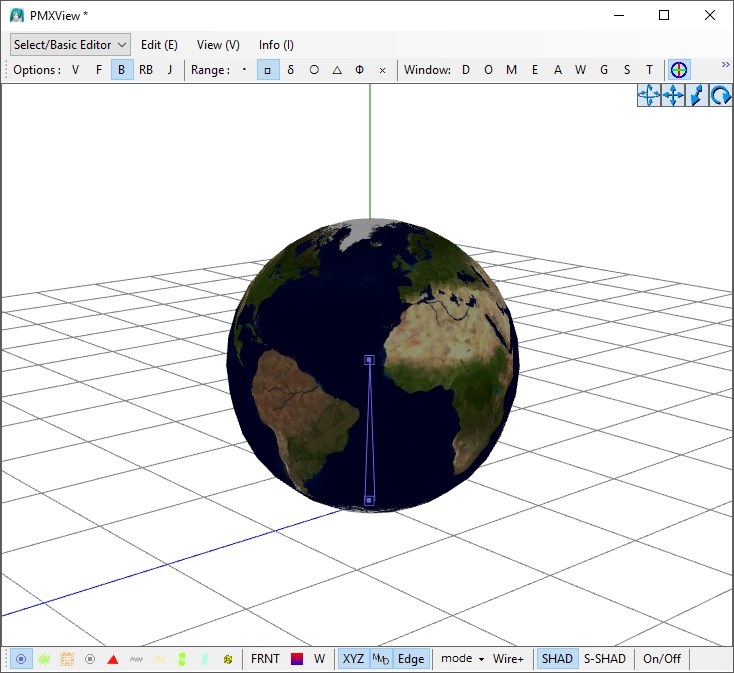
Create a new folder and save the modified version of the model here together with a copy of the texture map (earth2.jpg). Copy moon_tex.jpg into the same folder before going to the next step.
Step 2: Adding the Moon
Use the import function to add the Moon. Use the setting as shown in the image below. When it is added to our model, chances are that you won’t see it as it overlaps the Earth model. But there should be a new bone labeled “Moon”.

Use the material masking controls to hide the Earth model so that you can work on the Moon. Grab the Moon model and the “Moon” bone, shift them over to the side as shown and scale down the Moon model in the process.

Next add a new bone (moon rotate) and use the settings below to set it up; it should be a little higher than the center bone for easier access:


Before moving to the next step, make sure that all the bones labeled correctly when displayed in MMD. With a simple model like this, you can simply type in the label on the “EN” side of the “Bone Name” field. You should have the following bone labels:
- Mother (or Root) bone
- Center
- Moon
- moon rotate
Absolutely DO NOT CHANGE the Japanese labels; especially for the mother and center bones. Doing so can cause MMD to crash when the model is loaded.
Step 3: Correcting the materials specifications
As issued, the material specifications are not optimal so go to the materials tab and use the settings below to correct the issue. While you are at it correct the labels otherwise you will have two materials labeled “Material1”.

Step 4: Editing the Groups List
The Groups List is very important so this needs to be corrected. You will need to create a new group to hold the bones controlling the moon. The “Moon” bone is listed under the “Root” category, so remove it from there and move it into the “3:moon” category. The “moon rotate” bone is unlisted and will need to be manually added. The controls are relatively straight forward and you should be able to figure them out. If not, leave a note in the comments.


Note that we have taken some liberties with the model as the Moon relative to the Earth is much larger than in real life; also the distance between them is drastically reduced. But for now, just save your model and we will show you how to do the animation in Part 2 of this two part series.
If you do not want the hassle of making the necessary editing described above, you can download the one made for this tutorial HERE.
CLICK to move-ahead into Part Two!
– SEE BELOW for MORE MMD TUTORIALS…
— — —
– _ — –






















You can thank me for this post, lol